-
JavaScript로 Scroll Reveal Animation 구현하기JavaScript 2024. 4. 29. 16:17
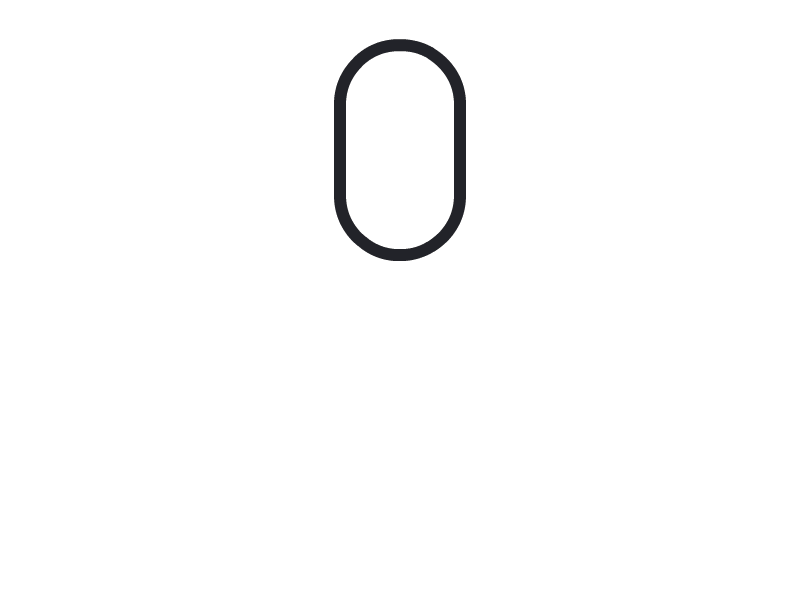
Next.js 로 프로젝트 중 토스 홈페이지를 보고 스크롤 이벤트 시 요소들이 여러 방향으로 나타나는 애니메이션을 프로젝트 소개 페이지(Intro Page)에 적용하고 싶었습니다. 그래서 React로 만들기에 앞서 JavaScript로 구현하여 원리를 파악하려 합니다. 다음 자료를 참고하여 구현해 보았습니다.
✅ 구현하고 싶은 내용
Scroll Reveal Animation를 적용하고 싶은 요소가 viewport에 들어왔을 때 애니메이션이 실행되게 하려고 합니다.
✅ transition, transform, animation
transitiontransition: property duration timing-function delay;- transition은 hover나 onClick과 같은 이벤트 트리거에 의해 동작합니다.
- 예시
div { width: 100px; height: 50px; background-color: red; margin-bottom: 10px; transition-property: width, background-color; /* 어떤 css 프로퍼티(width)를 transition할지 지정 */ transition-duration: 2s, 2s; /* width와 bg-color가 2초동안 변화 */ } div:hover { /* 마우스를 올리면 transition발동해서 적용될 상태 */ width: 300px; background-color: blue; }transformtransform : scale(x,y) translate(x,y) rotate(deg) skew(xdeg,ydeg);
CSS animation- 애니메이션을 사용하면 트랜지션보다 화려한 css를 구현할 수 있습니다.
- 트랜지션은 시작하기 위해 이벤트가 필요하지만 애니메이션은 시작, 정지, 반복까지 제어할 수 있습니다.
animation : @keyframes의 이름 animation-delay animation-duration animation-timing-functionanimation-name: 키프레임 이름 (필수)animation-iteration-count: 애니메이션 반복 횟수, infinite를 적어주면 무한반복 됩니다.animation-direction: 애니메이션 방향으로 normal, reverse, alternate, alternate-reverse가 있습니다.- normal: 정방향
- reverse: 역방향
- alternate: 정방향 ➡️ 역방향 ➡️ 정방향 ... (alternate는 반복이 2이상 일 때부터 확인할 수 있습니다.)
- alternate-reverse: 역방향 ➡️ 정방향 ➡️ 역방향...
animation-fill-mode: 애니메이션이 재생되지 않을 때 (애니메이션 시작 전(대기), 끝난 후(종료)) element의 스타일을 지정합니다.- none: 애니메이션 실행 전후 요소에 스타일 반영 x (애니메이션 종료 후 속성 값을 되돌림)
- forwards: 마지막 키 프레임에서 설정한 스타일 값을 유지
- backwards: 첫 번째 키 프레임(애니메이션 방향에 따라 다릅니다.)에 의해 설정된 스타일 값을 가져오고 애니메이션 지연 기간 동안 이를 유지
- both: forwards, backwards를 모두 따름
@keyframes [키프레임 이름] { 0% {background-color:red; left:0px; top:0px;} 25% {background-color:yellow; left:200px; top:0px;} 50% {background-color:blue; left:200px; top:200px;} 75% {background-color:green; left:0px; top:200px;} 100% {background-color:red; left:0px; top:0px;} }✅ getBoundingClientRect(), window.innerHeight() ,clientHeight() 을 이용하여 구현하기
el.getBoundingClientRect().top() 값과 document.document.clientHeight() (= 뷰포트 높이 값) 값을 이용해서 스크롤시 element가 나타나고 사라지는 순간을 포착하고, element가 viewport에 노출되는 순간 스타일(".js-scroll")을 추가해 애니메이션이 시작하게 하고, 끝나면 제거하는 방법으로 구현했습니다. IE8 이하 버전에서는 window.innerHeight가 지원되지 않기 때문에 window.innerHeight()를 이용한 조건도 함께 달아줄 수 있습니다.

const scrollElements = document.querySelectorAll('.js-scroll') const elementInView = (el, dividend = 1) => { const elementTop = el.getBoundingClientRect().top // viewport 기준 element top이 보이기 시작할때는 감지한다. return ( elementTop <= (window.innerHeight || document.documentElement.clientHeight / dividend) // dividend // 4/5 배 ) } // el가 viewport 아래로 사라질때를 감지한다. const elementOutofView = (el) => { const elementTop = el.getBoundingClientRect().top return ( elementTop > window.innerHeight || document.documentElement.clientHeight ) } const displayScrollElement = (el) => { el.classList.add('scrolled') } const hideScrollElement = (el) => { el.classList.remove('scrolled') } const handleScrollAnimation = () => { scrollElements.forEach((el) => { if (elementInView(el, 1.25)) { displayScrollElement(el) } else if (elementOutofView(el)) { hideScrollElement(el) } }) } window.addEventListener('scroll', () => { handleScrollAnimation() })✅ 결과물
다음 게시물에서는 React로 구현해보고 애니메이션 실행 방향을 props으로 받아서 component로 만들어 보려고 합니다.
React로 Scroll Reveal Animation 구현하고 컴포넌트화 하기
<figure id="og_1714447333650" contenteditable="false" data-ke-type="opengraph" data-ke-align="alignCenter" data-og-type="article" data-og-title="JavaScript로 Scroll Reveal Animation 구현하기" data-og-description="Next.js 로 프로젝트 중 토스
dev-ea-jung.tistory.com
반응형'JavaScript' 카테고리의 다른 글
자바스크립트에서 비동기 처리는 어떻게 이루어 질까? (+자바스크립트 동작 원리) (1) 2024.04.21 [JS + TS / 🔥 Tadak Tadak 🔥] 공백 입력 방지를 위한 폼 유효성 검사 구현하기 ( trim() 메서드 + as 단언 ) (0) 2024.02.02 디바운싱과 쓰로틀링 (0) 2023.07.14 유틸성 함수(utility function) (4) 2023.06.23 렉시컬 스코프(정적 스코프) (4) 2023.06.15